
I have tried TweetDeck a number of times but I keep uninstalling it because it puts a drain on my system and I find it distracting. Still, I want fast access to my Twitter account and to be able to track my replies, direct messages and to also quickly glance at what my favorite users are posting. Enter the amazing TwitterGadget for Gmail.
I always keep Gmail running in a tab in my browser.
As I have written, I use Gmail for far more than just communications. The TwitterGadget embeds a powerful Twitter client right into your Gmail account. The instructions for adding it are
here.

When you first add TwitterGadget, you get a miniature Twitter app that sits in your sidebar. But that's only the half of it. Click on the double arrows in the gadget's title bar you get a full blown Twitter client that looks like the photo at the top of this post. In many ways
TwitterGadget is the best client out there. The app also can be
added to iGoogle or run
stand-alone in a browser tab.
Here are some things worth exploring. If you tweak the settings, the gadget will auto refresh every three minutes (hopefully the developer will make it real-time soon). You can also easily click on a tweet to reply or even re-tweet it. All short URLs will turn into the full links if you hover over them. In addition, you can change the colors and more in the
settings.
Where TwitterGadget gets really interesting, though, is with its kller
keyboard shortcuts. They add a ton of functionality. For example, if you type a phrase, select it and then hit "control Q," it will pull a Twitter search right in the app (see photo below). Also, you can easily pull up tweets for an individual user and/or see statistics about them.

Finally, if you have the "go to label" and "quick links" features enabled in Gmail Labs you can bookmark the TwitterGadget and then pull it up with a keyboard command.

There's another Twitter app for Gmail that's out there that looks promising, but it's a bit buggy and not as feature rich. For now, however, TwitterGadget is a game changer and I highly recommend it to anyone who uses Gmail and or iGoogle.


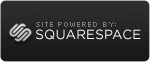






 Young Urban Professional
Young Urban Professional



