Make Magic with Metadata in Gmail
Personal knowledge management is becoming one of the most critical
skills that information workers like journalists, marketers and PR pros need to succeed today.
Specifically, I am talking about the efficient collecting, processing
and weeding of massive amounts of data. In this post I want to offer
tips on how to take full advantage of tagging information in Gmail. (I have covered
Gmail previously in this context in three separate installments.)
Gmail is not just an email client,
but a rich, searchable database. Think of it as a data mining system. The more data that you allow to flow into Gmail, the
more you'll get out of it - if it's organized. Even better all of this information is available across any device and even offline using IMAP.
As much as I like Evernote, it's lack of offline notes on the iPhone
made it a deal killer for me. Plus I already live in Gmail so it was
easy to stick wit it.
GMail has labels,
which are essentially tags, but they're unwieldy. You need to constantly
manage them if you store a lot of info. It's a pain. I prefer to tag on the fly. And using GMail's unlimited plus addressing and filtering capabilities, you can. Here's how.
First, set up a filter in GMail so that all mail from the prefix of your email address to that prefix is
auto-archived and marked as read. In my case this means mail from steverubel to steverubel. This will ensure that the emails
do not show up in your inbox.

Next, as I find information I want to collect, I email it to myself using Ubiquity, a new extension for Firefox
(Google Toolbar offers a similar email capability). However,
instead of emailing it to just my regular email address I add a tag to the prefix by tacking a
word on to the address with a plus symbol. To add multiple tags I send the message to
multiple plus addresses all at once.
For example, Nielsen just published some interesting data about health and social networking. I know I might need this later so I select the article and invoke my email command in Ubiquity and send the message to both steverubel+health@gmail.com and steverubel+socialnetworking@gmail.com. The article never hits my inbox. It gets autoarchived where I can get it later.
Now if I want to find everything I have tagged under health and social networking, all I need to do is search for to:+health or to:+socialnetworking and bingo, the article turns up.

Finally,
you need to make your tags easily accessible. Searching for these
keywords every time is a pain. The solution is to use GMail Quick Links. For tags I access regularly I pull up the search in GMail and either bookmark them in my browser or add them as a Quick Link in GMail. (Note you need to enable Gmail Labs first in the settings.)

That's all there is to it. Next up I plan to couple this technique with Google Alerts and Newsgator's POP3 capabilities, which comes free with Newsgator Online, and GMail fetching to add have news and RSS flow into GMail that matches certain conditions I set up in advance and have them autotagged.

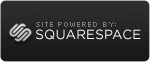






 Young Urban Professional
Young Urban Professional
Reader Comments (29)
Along with getting RSS readers spread across agency groups, getting my clients to understand how to organize data via email is a vital task. Thanks for breaking it down ...
DW
Jude
I've been doing something very similar for awhile. I have an address called "tome" that comes to my gmail account, where it's automatically marked read, archived, and labeled "Misc/Notes". I like your use of tags but I wonder if it's not quicker to send one email and just add them to message body itself. You could just have the first line be something like
tag-gtd tag-gmail tag-whatever
Then when you clicked on the Notes label (or Quick Link, I don't think it really matters) all you have to do is add tag-gmail into the search bar to get it. This encourages wider tagging and more tags per post.
For readers out there, I also use the tome email address to send myself notes. Very handy function. Thanks for sharing your tip!
But you mentioned the lack of offline notes being a deal killer. How do you get around it with gmail? Do you download ALL emails to your device?
e.g., steverubel+socialnetworking.health@gmail.com
The plus sign, and anything after are essentially ignored by Gmail. I don't know offhand what the length limit is (I've never hit it), but I've used as many as six fields separated by periods after the plus sign.
After a reboot it Ubiquity seems to be working. Another shortcut (to the shortcut) is to put in your Gmail Contacts all of the +tagged addresses you typically send to. I've been using addy+productivity@gmail.com a lot and now that it is in the contacts list I type
email to pro and at that point it prompts for the full +address. Saves editing the address in the TO: field for the ones I use often.
If you have multiple Gmail accounts, you need to put email addresses into the one that you most often have open. Ubiquity gets its addresses from the open Gmail account. You could, of course, type in the whole thing each time but sheeshs.
I'd like to share one of my findings : search function also searches "drafts". I use it to log my different lists (Like GTD's Some Day, Things to bring while on the road, business ideas...), tag them "list" and leave it in the drafts folder so that i can easily edit them as needed.